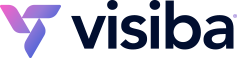Registering a domain name in your Visiba Client Area is a simple process, with only a few steps. This tutorial will assume that you are already logged into the Client Area. If you are having problems doing that or don't know how, please view the tutorial named: How to log into the Client Area.
Click on the portal home link then at the support portal page click on the order link. This takes you to a browse products & services page where you can click on the choose category link then the Register Domain link.
In the blank box enter the domain name you would like to register and select the top level domain (TLD) you would like from the drop-down box, whether it is .com, .net, .org, or something else. Click on the Check Availability button below the box, if the name is available it will be listed in a box below called choose domains.
Sometimes, more than one (TLD) is available and you may have a choice. Choose the one you want and click on the add to cart button. The next screen will allow you to make any add-ons to your domain that you wish such as adding a hosting package. Click update cart to move to the next screen.
You are now at your shopping cart. After you verify all the information is correct, click on the checkout button.
On the next screen you need to scroll down and choose your payment method, add any notes or any additional information you want to include with your order and click the complete order button at the bottom of the page.
You will now be shown an invoice for your new order with all the information you just entered.