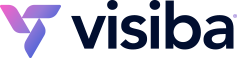Remember, this password is different than the password for your cPanel.
This tutorial will assume that you are already logged into your Client Area. If you are having problems doing that or don't know how, please view the tutorial named: How to log into the Client Area.
On the menu bar, click on the My Details link. At the My Details page click on the change password link then, at the change password screen type your current password in the first box, enter your new password into the second box and confirm it by typing it again in the third box. Click the save changes button to complete the password change.
Remember, you should change your password often for security reasons. Click the Client Area link in the quick navigation list or in the top menu bar to return you to the Client Area.