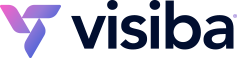It is a very easy process to order additional items in the Client Area of your Visiba account. This tutorial will assume that you are already logged into the Client Area. If you are having problems doing that or don't know how, please view the tutorial named: How to log into the Client Area.
Click on the portal home link then at the support portal page click on the order link. This takes you to a browse products & services page where you can click on the services link in the menu bar.
Visiba may have one or many services listed as add-ons on this page, you can look and choose if there are any you need and if you want to order one or more. To do so, click on the order button by the item and this will take you to a page called product configuration. If the product or service that you have chosen has any options this is where you will make your choices, you may be offered billing cycles (i.e., monthly, yearly, etc) or you may need to choose which of several domains you own you wish to install this product on. When you are done, click update cart.
The following screen is your shopping cart, if everything seems to be in order and you do not wish to continue shopping, click the checkout button. This takes you to the detail screen and if you scroll down you will find that under your details you need to enter your payment method. You can also add any additional notes or information you want to include with your order before clicking the complete order button.
When ordered, you will be shown an invoice for your new order with all the information you just entered.