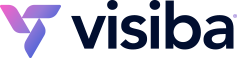The Client Area is where you come to pay for your hosting account, domain services, and any other services Visiba charges to you. This tutorial will assume that you are already logged into the Client Area. If you are having problems doing that or don't know how, please view the tutorial named: How to log into the Client Area.
On the Client Area menu bar click on the My Invoices link to open a page that shows all your invoices listed in date order. Columns include invoice date, invoice due date, invoice total, invoice status (paid, unpaid, overdue) and the last column is view invoice.
For an unpaid invoice click on the view invoice link. You will now see a drop-down list of payment methods to choose from in the upper right corner, select one of them then click the pay now button directly below it. After you have completed the payment process your invoice will be marked as paid. Note that some payment methods will require the invoice to be manually marked as paid.
Click the Client Area link in the quick navigation list or in the top menu bar to return you to the Client Area.